|
Servicing Your ZX Printer The ZX Printer is a very simple design which should provide years of service if it is properly maintained. Under no circumstances should servicing of a ZX Printer take place if it is still under warranty, any faults should be repaired by Sinclair under guarantee. The symptoms of a printer in need of maintenance ate: There are two further problems with the quality of print
output from the ZX Printer which apply to new printers as well as old: Roller deforms the paper
The only problem incurred by the above procedure is encountered when separating the hub from the biro case in order to install a new roll of paper, it is necessary to prise the hub and biro casing apart. If you find paper feed a problem then it may well he worth the trouble. Noise from plain gears The printer may be serviced in two stages, the first stage
hopefully will remove the distortion of printed characters and the second stage, which is
more complex, should reduce the noise level. First obtain the following tools: And for stage two: Find a flat clean surface to work on which should be covered with newspaper, this is not going to be a clean job. Remove the paper roll carrier from the printer and turn the printer upside down in the workspace in front of you.
Use the rubber pads to lift the base plate and be careful as the base is lifted away not to strain the two wires which connect to the reader. Remove all the accumulated dust and metalized paper particles from the cavity using either a soft toothbrush or a small paint brush. It is not advisable to oil the gears as besides giving dust somewhere to stick, it can be spread onto the optical surface and cause future print distortion.
If you have found the above task difficult then replace the two longer screws and do not go any further. Successful servicing should produce printer output that is correctly aligned. Test the printer Assuming that you wish to continue and that the printer still works, we can now attempt stage two.
. .
When the connection has been broken, I hope not literally, then take the top casing away. The whole of the printer mechanism should be in full view now so a few more words of warning before we continue. The toothed rubber band carrying the stylii should not be dismantled; clean the band in place. The stylii are small and very loseable so keep a close watch on them, notice that the top of the stylus is shiny where it rubs the power return strip in the lid. Use the brush to clean the inside of the lid and pay particular attention to the power return strip, clean thoroughly and make sure that there are no hairs left behind from the brush. Apply a very small dab of butter to the shaft bearings and put the lid safely to one side. Take careful note of the way the paper feed switch is
positioned, if you are going to make a mistake on reassembly it is likely to be this piece
round the wrong way. I must admit that I have very lightly greased the gears in
the upper compartment, but this is not strictly necessary and may speed up the time for
the next service. Now we have reached the last difficult task, to replace the
pushfit connector. Widen the gap slightly and using the sharp nose pliers, push the two
halves of the connector together using a lot of care and patience. The two halves of the assembly can now be eased together, again we are at a delicate stage, do not force it, if there is an obstruction simply pull apart by 6mm and restart the finial assembly procedure. The four long screws can now be replaced, do not overtighten, and the unit tested. Once a technique has been developed for servicing the printer it becomes quite easy, but it still needs care if the printer is not to be permanently damaged. WARNING: The following issue of Your Computer contained a warning about using butter as a lubricant. It is better to use vasaline if lubrication is required, butter will attract dirt (and probably smell too!). |
| [ Main Page ] [ Features ] |
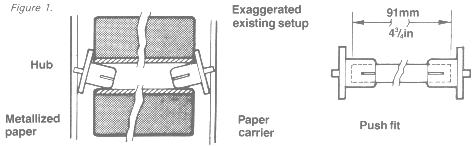
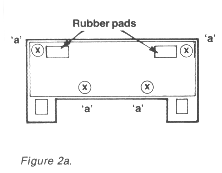 Access may be gained to the optical disc by undoing the four
‘a’ screws in figure 2a. Note that there are two long Screws.
Access may be gained to the optical disc by undoing the four
‘a’ screws in figure 2a. Note that there are two long Screws.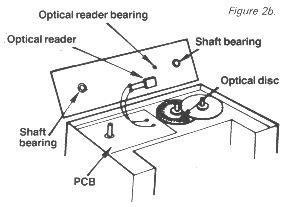 A very small dab of butter may be placed in the shaft bearings,
but remember no oil. The gear teeth my be lubricated with a little graphite, rub a 2B
pencil lead lightly over the gear teeth, remove excess with the paint brush.
A very small dab of butter may be placed in the shaft bearings,
but remember no oil. The gear teeth my be lubricated with a little graphite, rub a 2B
pencil lead lightly over the gear teeth, remove excess with the paint brush.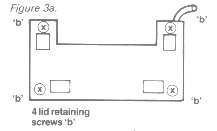 Remove the paper carrier and turn the printer upside down. Remove
the long ‘b’ screws shown in figure 3a and stand the printer back upright with
the stylus aperture facing you.
Remove the paper carrier and turn the printer upside down. Remove
the long ‘b’ screws shown in figure 3a and stand the printer back upright with
the stylus aperture facing you.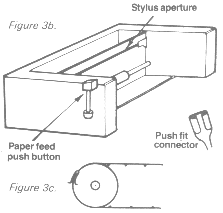 Lift the top cover a 6mm away from the base, inside the stylus
aperture gap will be the push fit connector shown in figure 3b. This has to be
disconnected by pulling the connector with pliers away from the lug in the lid.
Lift the top cover a 6mm away from the base, inside the stylus
aperture gap will be the push fit connector shown in figure 3b. This has to be
disconnected by pulling the connector with pliers away from the lug in the lid.